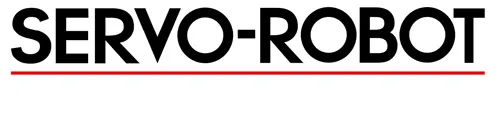Frequently Asked Questions (FAQs)
These FAQs are designed to provide a better understanding of the WiKI-SCAN 2.0™ and answer commonly asked questions.
1. Is the WiKi-SCAN 2.0™ limited to only inspecting specific standards?
No, the WiKi-SCAN 2.0™ can inspect any standard, for example AWS D1.1, ASME, etc. Tolerance limits can be manually set for any code being inspected.
2. What type of joints can the WiKi-SCAN 2.0™ inspect?
T-Joint, Butt Joint and Lap Joint.
3. What type of welds can the system inspect?
Filet Weld, Groove Weld and Lap Weld.
4. What is the smallest defect that can be detected?
0.5 mm (WiKi-SCAN 2.0), 0.2 mm (WiKi-SCAN 2.0/HR), 1 mm (WiKi-SCAN 2.0/L).
5. What is the maximum inspection speed?
The inspection speed depends on the actual spacing between each scan that you need. As a general reference, a defect of 1 mm in length can be detected at a speed of 1 m/min, with or without the encoder.
6. How many scans can I save on the WiKi-SCAN 2.0™?
The on-board memory can safely hold around 4000 scans depending on if they include images and video.
7. What happens if the WiKi-SCAN 2.0™ battery goes dead?
All scans and joint info are automatically saved, so in the event of a dead battery, there is no loss of information.
8. Can one measure non-weld features?
Yes, the manual measurement software allows a user to measure non-weld features from the 3D profile and the 2D picture.
9. How long of a weld can one inspect?
The dynamic scan mode records and categorizes up to 100 weld discontinuities down the length of a weld. The maximum length of a weld that can be scanned at one time is dependent on quality of the weld and rigidity of the tolerance limits.
10. Does the WiKi-SCAN 2.0™ inspect the weld surface or the inside of a weld?
The WiKi-SCAN 2.0™ only does weld surface geometry measurements and inspections.
11. Are all inspections and measurements automatically saved?
Yes, all inspections are automatically saved and can be transferred via USB or Wi-Fi.
12. Does one have to transfer the result to a PC in order to see them?
No, the results are available for viewing directly on the WiKi-SCAN 2.0™ screen.
13. Is the WiKi-SCAN 2.0™ pre-calibrated?
Yes, the WiKi-SCAN 2.0™ is pre-calibrated at SERVO-ROBOT and can be validated using the verification block that comes with every system. The frequency of the verification procedure is dependent on the user quality assurance plan.
14. How does one identify a weld so it can be found later and related to a specific location on the part?
Each scan can be tagged with a date and time stamp, the name of the inspector, the part serial number, weld number, and individual scan number. There is also a picture taken with each scan that can help an inspector locate the scan location.
15. Can one make undesired changes to the set tolerance limits?
The WiKi-SCAN 2.0™ comes with password protection that blocks out the ability to change any tolerance limits or system information.
16. Is the WiKi-SCAN 2.0™ laser safe?
Yes, the laser class is 2. The eyes’ natural blink reflex is good enough to protect the eyes from this laser class. However, users should not look directly into the laser for extended periods of time or utilize optics that could concentrate the beam into the eyes.
17. Is it safe to use the WiKi-SCAN 2.0™ in hot environments?
Yes, the WiKi-SCAN 2.0™ is rated for ambient temperatures up to 113 F / 45 C. When the WiKi-SCAN 2.0™ is used without the encoder wheel, it does not come in contact with the inspection surface, and therefore is not subjected to extreme temperatures of the weld. However when the encoder is being used, the highest surface temperature allowable is 392 F / 200 C. This gives inspectors a safe way to inspect welds that are still red hot.
18. How durable is the WiKi-SCAN 2.0™?
The WiKi-SCAN 2.0™ is extremely durable and has passed military grade drop tests. It comes with a protective rubber covering.
19. Does the WiKi-SCAN 2.0™ require any additional computer software?
No, each inspection report can be transferred and saved as a custom Microsoft Excel spreadsheet. A free Excel viewer software is available from Microsoft. Although it is not required, additional computer software is available to allow a user to add or change system features from a computer and load it into the WiKi-SCAN 2.0™.
20. How do I receive system updates for my WiKi-SCAN 2.0™?
Contact your local SERVO-ROBOT sales representative. Upon request, the latest software can be made available via FTP site or sent through the mail on a USB.
21. How do I set the percentage (%) over welding?
Percentage (%) over welding is based on the minimum tolerance of the left and right leg size. The minimum tolerance must be correctly set for the specific joint being scanned to obtain accurate results.
22. What is the difference between leg size and leg length?
Leg length is the distance from the theoretical root to the weld toe. Leg size is the amount of leg that contributes to strength. These differences are most apparent in concave welds.
23. How long does the battery last?
The WiKi-SCAN™ 2.0 has a high capacity battery that can last 4 to 7 hrs depending on the usage.
24. Can I remove the encoder for tight fitting areas?
Yes, the WiKi-SCAN 2.0™ encoder can be removed if needed and used without.
25. Can the encoder be retrofitted?
Yes, it is possible to add the encoder after having purchased the system.
26. Can I purchase a non-standard joints package after receiving a WiKi-SCAN 2.0™ with only the basic joint package?
Yes. Additional packages can be purchased later and can be installed on the WiKi-SCAN 2.0™ via the USB interface.
27. Why didn’t my WiKi-SCAN 2.0™ recognize the software package update?
The WiKi-SCAN 2.0™ update package must be located directly on the root level of a USB drive; it cannot be located in a folder.
28. For inspection reports, is there a maximum number of input characters?
Yes, the maximum characters for task name is 100, for user ID is 12 and for Part ID/WeldID/Acquisition ID is 16. There is no limit for comments.
29. Does the WiKi-SCAN 2.0™ connect to Wi-Fi?
Yes, with the correct router name and password, the WiKi-SCAN 2.0™ can connect wirelessly to a computer network for remote monitoring and file transfers.